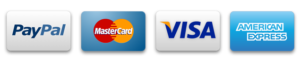How to Use Smart Art in Google Slides: Tips and Alternatives
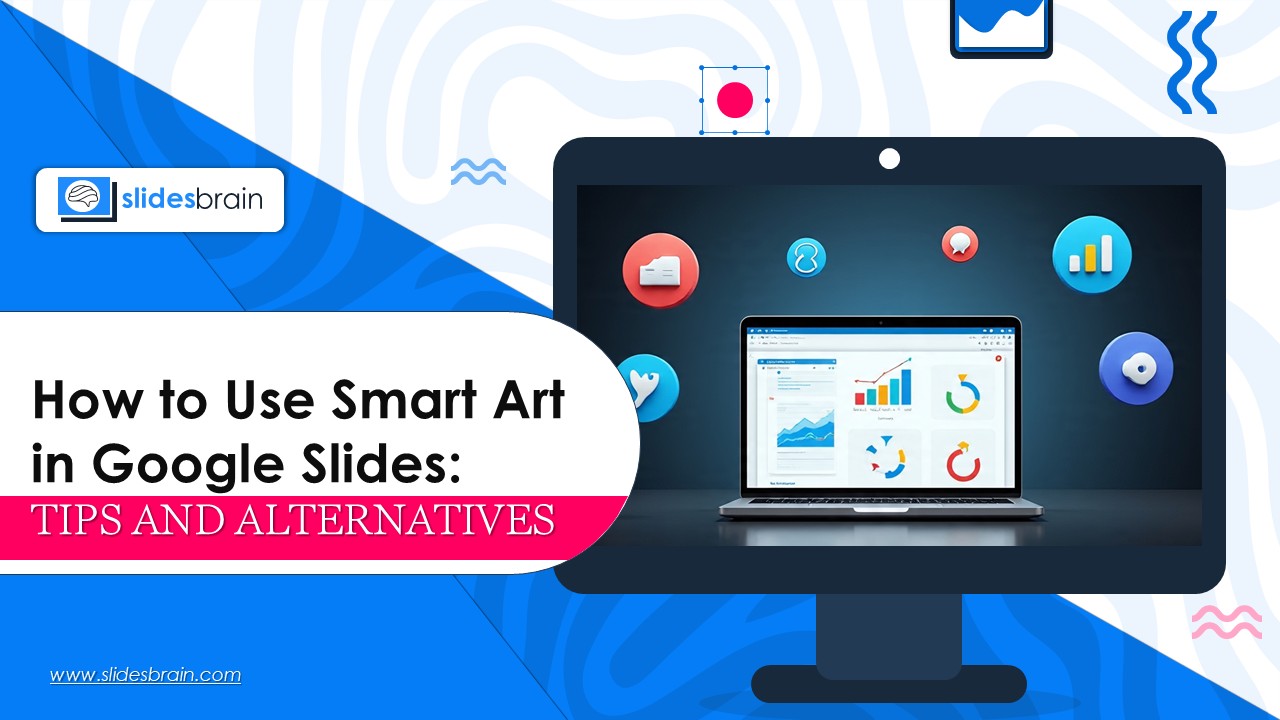
Google Slides is probably the top-tier presentation designing tool to add visual elements, graphics and icons. When designing a presentation, visual elements work better than plain content. Smart Art is one feature that many users seek out, particularly those switching from Microsoft PowerPoint. Smart Art in PowerPoint lets users add pre-made diagrams for relationships, cycles, processes, hierarchies, and more. Although Google Slides lacks a built-in “Smart Art” function, there are efficient workarounds and substitutes that can produce comparable effects. If you are unaware about how to use the Smart Art, this guide will help you to use Smart Art in Google Slides.
What is Smart Art in Google Slides?
Content is easier to understand when presented visually, especially when it comes to complicated ideas. SmartArt is a key feature of the Google Slides with which an individual can create flow charts, diagrams, and custom layouts to organize your presentation in an impressive way. Whether you are working on a sales pitch project, or thinking of designing a business presentation, SmartArt can make your presentation effortless. SmartArt has the following features to make your presentation more impressive.
- Procedure (actions or steps): This visual element or SmartArt is ideal for describing procedure, steps or action of the businesses.
- Cycle (flows in a circle): This Smartart hierarchy is ideal for defining future business growth, market share and other graphical information.
- Organizational Charts, or Hierarchy: These charts are ideal to organize complex data in a simple format.
- Connection (interrelated components): This SmartArt is best suited to highlight correlation or interrelation between two different things.
- Pyramid and Matrix: This type of pyramid and matrix is ideal for showcasing comparison between four or more elements. Moreover, it can be animated to make it more visually appealing and engaging.
Why Smart Art Is Not Available in Google Slides and What You Can Do?
Google Slides places a strong emphasis on compatibility, simplicity, and teamwork. Its lack of a built-in Smart Art capability which is why it is not available in Google Slides. This can be a major drawback for the PowerPoint users who are seeking SmartArt in Google Slides. However, the good thing is users can still add SmartArt. Diagrams that resemble Smart Art can still be made by hand or with the use of third-party tools and templates.
How to Make Diagrams in Google Slides That Look Like Smart Art by Hand
Google Slides have several bui;t-in shapes, text boxes, lines and other graphic elements. These simple built-in shapes resemble the SmartArt designs available in PowerPoint presentations for users.
How to Make a Process Diagram Step-by-Step?
Now, the question is how to progress the diagram in the Google Slides? Fret Not! We have provided here a stepwise guide that helps you insert diagrams easily.
- Launch your presentation in Google Slides. Make sure your Google Slides run smoother.
- Select the slide on which you wish to add the diagram.
- Click on the insert option given on the top left corner.
- Once you click on the insert option, you’ll get multiple shapes and options.
- Choose a shape (such as an arrow, rectangle, or oval).
- Once you have selected the shape, click on insert.
- Sketch the initial form to customize the format of shapes according to your presentation.
- Double-clicking the shape will add text to it.
- To construct extra steps, copy and paste the shape.
- To join the forms, select Insert > Line > Arrow.
Notably, the shapes can be formatted using the toolbar’s Fill, Border, and Text colors. Although it can take a while, this approach offers complete personalization. In addition, you will be able to create multiple designs and shapes for your business presentations.
Advice on Producing Powerful Smart Art-Style Images
When adding elements or creating a diagram, it is essential to avoid over-power editing of the elements. Here are a few tips that can help you to make robust presentations.
- To preserve clarity, use uniform forms and spacing. It is advised to add white space properly to enhance content visualization.
- Adhere to a presentation-appropriate color scheme. Make sure to keep the color coordination simple and effective. Avoid blending multiple colors because it makes your presentation confusing.
- Keep the text in each form brief and simple. You can add bullet points to make your content more effective.
- Employ animation (such as “Appear” or “Fade in”) to progressively show stages.
Once you have decided all the essential elements, group all the components: All things selected > Right-click > collectively.
Best Google Slides Smart Art Substitutes
If you are feeling overwhelmed with step-wise procedures, here are a few substitutes which you can use.
1. SlidesBrain.com
Search for Slidesbrain.com on Google. Use styles and color to add the diagram element of your choice. Make a diagram with text, lines, and shapes. You can either copy or paste into Google Slides or select File > Download > PNG/SVG. This is beneficial for cycles, flowcharts, and organizational charts. Moreover, you can also add custom templates to make presentations.
2. Slidesgo, Slides Carnival, and Canva
Examine templates that include integrated diagrams and infographics. Include pre-made layouts in your presentation by copying them. Change the text, colors, and icons.
3. Lucidchart
An expert diagramming application that works with Google Slides. The Google Workspace Marketplace offers the add-on. A drag-and-drop interface featuring templates for Venn diagrams, network diagrams, flowcharts, and more.
4. Google Slides Add-Ons
Navigate to Extensions > Extras > Obtain accessories. Look up “Smart Art,” “Diagrams,” or “Lucidchart.” Install and use the dynamic diagram options from the Extensions menu.
Bonus: Google Slides to PowerPoint Smart Art Conversion
If PowerPoint already has Smart Art:
- Launch PowerPoint and open the file.
- Select Smart Art > Convert to Shapes with a right-click.
- Save to Google Slides as a PowerPoint (.pptx) file.
- The grouped shapes can now be changed after being imported into Google Slides.
Conclusions
Google Slides provides a variety of options for manually creating, importing, or integrating diagrams that look just as nice, even if it lacks a native SmartArt tool. The important thing is to maintain your images clear, consistent, and functional, regardless of whether you utilize shapes, templates, or add-ons.