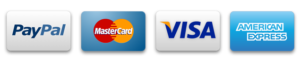How to Convert and Open Keynote Files in Google Slides
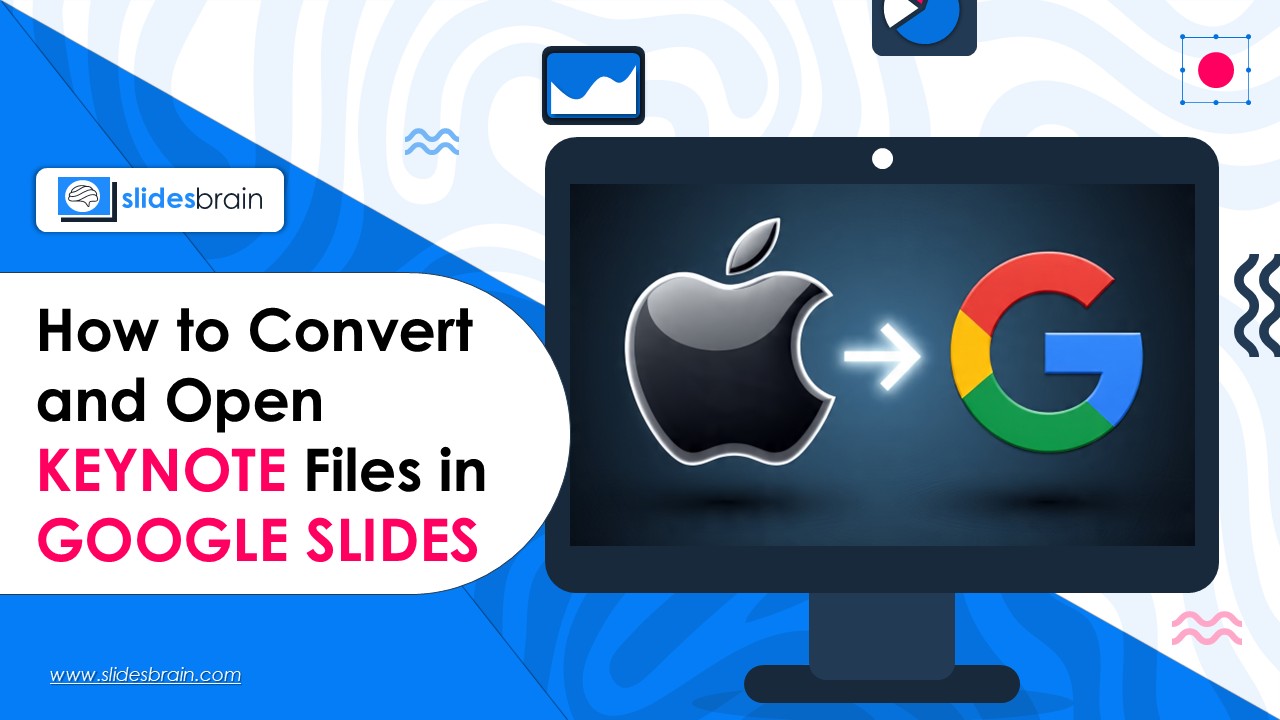
Seeking information about “how to convert and open keynote files in Google Slides”? We’ve got it covered for you here. Keynote is a powerful built-in presentation program of Apple. Though Apple offers immersive Keynotes to design an excellent platform, Google Slides are still preferred by the users to design presentations due to its decency and easy navigation.
The best part is you can convert and open keynote files in Google Slides to make the best presentation. However, it’s frequently required to convert Keynote files into a format that Google Slides can open for users that collaborate in Google Workspace or work across platforms. Therefore, a conversion step is necessary before your presentation is completely visible and editable online because Google Slides does not natively support.key files. We’ll guide you through every step of converting and accessing Keynote files in Google Slides in this extensive post, including with practical hints, workarounds, and troubleshooting suggestions.
Why Do Professional Presentation Designers Convert Keynote to Google Slides?
Professional presentation designers often convert keynote to Google Slides for several reasons listed below:
Cross-Platform Cooperation: The conversion of keynote to Google Slides is essential because it allows all devices for cooperation, presentation sharing.
Sharing as a Team: Unlike Apple which offers limited sharing to only iOS users, Google Slides is ideal for sharing presentations with coworkers that use Android or Windows.
Real-Time Editing: Professionals also convert keynotes to Google Slides because Google’s powerful editing features allow users to collaborate on a presentation in real time for editing.
Accessibility: Google slides offer better accessibility from any device. All you need is a browser to see presentations from any location.
Step-by-Step Instructions for Converting and Opening Keynote in Google Slides
Here is the step-by-step instruction for professionals and beginners to convert and open the keynote in Google Slides.
Step 1: Export the Keynote document in the format of PowerPoint (.pptx).
As Google Slides does not natively support .key files, it is necessary to convert your Keynote file into a compatible format that can be supported on Google Slides. The most suitable choice being PowerPoint (.pptx).
Here’s the method:
- On your Mac, start the Keynote presentation.
- To export to PowerPoint, select File > Export To.
- Select any parameters you want (e.g., require password, include presenter notes, etc.).
- After selecting a location to save your file, click Next and give it a name.
- Click “Export.”
A.pptx file is now prepared for uploading to Google Slides.
Step 2: Add the File Conversion to Google Drive
In the second step, the freshly produced PowerPoint file must then be uploaded to Google Drive.
- To upload the file, use your browser and navigate to Google Drive.
- On the left sidebar, click the “+ New” option.
- Choose “Upload File.”
- Select your pptx file that has been transformed.
- The file will show up in your Drive after it has been posted.
Step 3: Launch Google Slides and open the file.
Once your file has been uploaded, follow these steps to open and edit it:
- Right-click on the uploaded PowerPoint file within Google Drive.
- Hover your cursor over “Open with” and then select Google Slides.
- Google Slides will automatically convert the file and launch it for editing.
Please note: Certain animations, transitions, or fonts from Keynote may not transfer seamlessly. It is advisable to review the presentation and make any necessary adjustments.
Bonus Point: Saving as a Native Google Slides File is Optional
Save the presentation in Google Slides format to ensure full compliance and make changes easier.
- Select File > Save as Google Slides while the presentation is open in Google Slides.
- A brand-new file in Google Slides’ native format will be created on your Drive.
Use iCloud.com If you don't have a Mac as an Alternative
You can still convert. key files using iCloud even if you don’t have a Mac or the Keynote program installed. Here are the key steps to use iCloud.com and how to convert keynotes into pptx format.
- Go to iCloud.com and use your Apple ID to log in.
- From the iCloud dashboard, launch the Keynote app.
- You can use the upload button or drag your.key file into the Keynote window to upload it.
- Open the file in iCloud Keynote once the upload is finished.
- Choose Download a Copy > PowerPoint after selecting the wrench icon in the upper right corner.
After downloading the file in.pptx format, you can upload it to Google Slides by following the previously described Steps 2 and 3. Last but not the least, be sure to check font size, colors and spaces before uploading it to the Google Slides.
Advice for an Easy Conversion
Check layout and fonts after converting and changing the keynote to Google Slides. Keynote uses Apple system typefaces, which Google Slides may not support. If required, replace them with web-safe typefaces like Roboto or Arial.
- Simplify Animations: Google Slides can only handle simple animations. Reduce the number of complex transitions you use.
- Use Images for Complex Objects: To preserve the appearance of layered charts or visualizations on your slides, consider exporting them as images.
- Verify Compatibility: Before sharing or presenting, always check the finished version of Google Slides.
Conclusion
In a nutshell, the opening and conversion of Keynotes to Google Slides may seem as an overwhelming task to the beginners. However, as you begin to practice, it gets easier and you will be able to save PowerPoint and upload it on Google Drive for future use. Moreover, this approach also helps with cross-platform collaboration. This is highly essential for groups and teams who are working on different operating systems and devices.
However, if you still face issues in converting keynotes to Google Slides, try SlidesBrain directly for designing the best Google Slides. At SlidesBrain, you will get an immersive collection of pre-designed Google Slides and customization options. This not only reduces your additional efforts to design a presentation, but also lets you share your presentations to any platform directly.