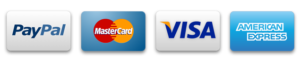How to Convert Canva Presentations to Google Slides in 5 Easy Steps
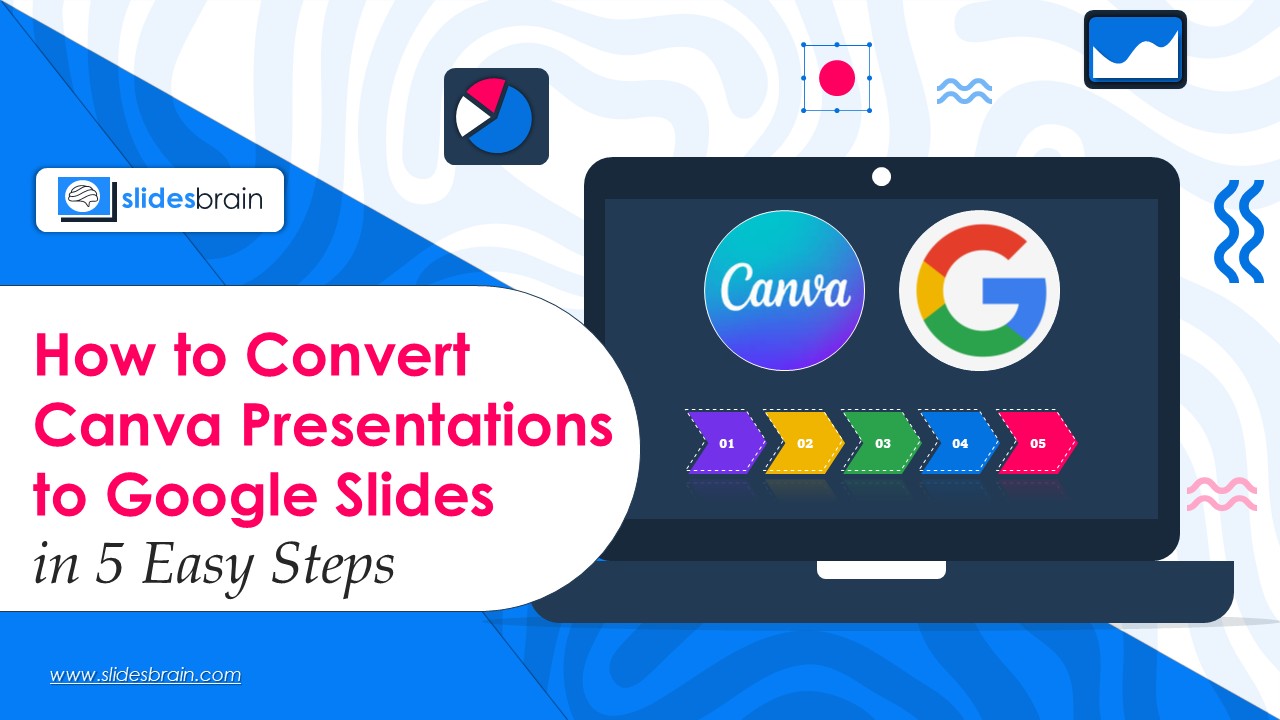
Do you want to convert your Canva presentation to Google Slides but don’t know how to do it? Here, we’ve compiled an easy guide for you. Undoubtedly, Canva is a versatile presentation designing platform and has easy-to-use interface. From businesses to research and schooling presentations, Canva does the work nicely. However, when users need to collaborate with enterprises and classrooms, specifically those that use Google Workspace, it becomes essential to convert a Canva presentation to Google Slides. If you are unaware of how to convert Canva presentations to Google Slides, we have prepared a five step guide for you. Let’s dive in and learn to convert Canva presentations into Google Slides.
What is the Need to Convert a Canva Presentation to Google Slides?
Canva excels at designing presentations as it offers a vast library of pre-designed templates. Its drag-and-drop functionality and rich graphic media assets make it an invaluable tool for designing presentations. However, for seamless connection and easy sharing, it is crucial to convert presentations to Google Slides, specifically if people are using Google. Moreover, Google Slides enables real-time editing by several users, which helps to change content without sharing presentations back and forth. Google Drive is where Google Slides automatically stores modifications. In addition, Google Slides works well with Docs, Sheets, and Classroom, among other Google products.
5 Steps to Convert Canva Presentation to Google Slides
Now, as you are aware about the importance of converting a Canva presentation to Google Slides, let’s move to the five steps.
Step 1: Complete your Canva presentation and save it as a PowerPoint file.
Canva allows downloads in PowerPoint format (.pptx), which is completely compatible with Google Slides. However, it does not provide a straight export to Google Slides. Therefore, it is crucial to follow the below listed steps.
- Start the Canva presentation.
- In the upper right corner, click the “Share” button.
- Click “Download.”
- Select Microsoft PowerPoint (.pptx) under “File Type.”
- To save the file to your PC, click “Download.”
Pro Tip: Please note, before you start the downloading process, make sure that all of the fonts, graphics, and animations look precisely and fits perfectly to your slides. This is because there is a possibility that some custom fonts or effects won’t transfer perfectly. Therefore, you may need to process it manually and then download the work.
Step 2: Upload the PowerPoint file by opening Google Drive.
Now, start uploading your r Canva presentation to Google Drive once it is converted into .pptx format.
- Open Google Drive.
- On the panel on the left, click the “+ New” button.
- Click “File Upload.”
- Select the “.pptx file ”that has been downloaded from your PC.
- Await the completion of the upload.
Step 3: Launch Google Slides and Open the File
The next step is to open your PowerPoint file in Google Slides after it has been stored in Google Drive. Follow these steps and open the file in Google Slides.
- In Google Drive, right-click on the uploaded.pptx file.
- Click “Open with” and then “Google Slides.”
The PowerPoint presentation will be instantly converted and opened in Google Slides. It is now easily editable in Google Slides.
Step 4: Save it as a presentation in Google Slides
For more compatibility and editing freedom, it is recommended to convert PowerPoint files into the Google Slides format, even if you can edit them directly in Google Slides. In order to save the presentation in Google Slides, follow the below listed process.
File > Save as Google Slides when the file has opened in Google Slides.This will produce a distinct copy in native Google Slides format in your Google Drive.
Officially, your Canva presentation is now a Google Slides file!
Step 5: Examine and Modify the Formatting as Necessary
Although the conversion process runs well most of the time, there may be little formatting errors like:
- Unaligned text
- Modified font sizes or styles
- Absent transitions or animations
- Icons or pictures that have been moved
- Spend a few minutes:
- Check for formatting errors on each slide.
- As necessary, change the fonts or spacing.
- If required, reapply animations or transitions.
Tip: To improve or modify your presentation even more, make use of Google Slides’ pre-installed themes, layouts, and editing tools.
Bonus Tips for a More Seamless Conversion
Here are a few exceptional tips to convert a Canva Presentation seamlessly.
- Make Use of Standard Fonts
To prevent incompatibilities, use fonts that are compatible with both Canva and Google Slides, such as Arial, Roboto, and Open Sans.
- Don’t Use Too Many Complex Animations
If you intend to convert, keep transitions basic because Google Slides does not support all of Canva’s animation features.
- As an alternative, save as a PDF.
Consider saving your Canva presentation as a PDF if you merely want to share or present it and don’t need to change it in Google Slides. You can see or share it after uploading it to Google Drive.
Conclusion
Converting a Canva presentation to Google Slides is easier with these five steps. It ensures easy collaboration and accessibility through any devices. There is no doubt that Canva is an excellent platform to design presentations. However, its free version comes with certain limitations. If you need a premium yet affordable presentation designing tool that offers seamless connectivity and sharing to Google platforms, SlidesBrain is the right choice. This platform is a one-stop solution for all types of presentation. Moreover, its premium and free version is available for quick try. In addition, you will also get support from experts for designing your presentation.
FAQs
Q. After converting my Canva presentation to Google Slides, is it possible to make changes to it?
- Yes, you can freely alter text, photos, layouts, and other elements after it has been converted to Google Slides format. This will help to enhance the visual contrast of your presentation and make it more compelling.
Q. Are Canva animations and transitions compatible with Google Slides?
- The majority of simple transitions may not transfer properly. You might have to manually reapply them in Google Slides.
Q. What happens if the conversion messes up my formatting?
- Yes, this is possible. In such a scenario, you need to go to your presentation in Google Slides and make any required changes.