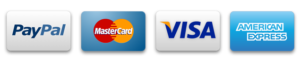How to Add Videos to Google Slides: A Beginner’s Guide
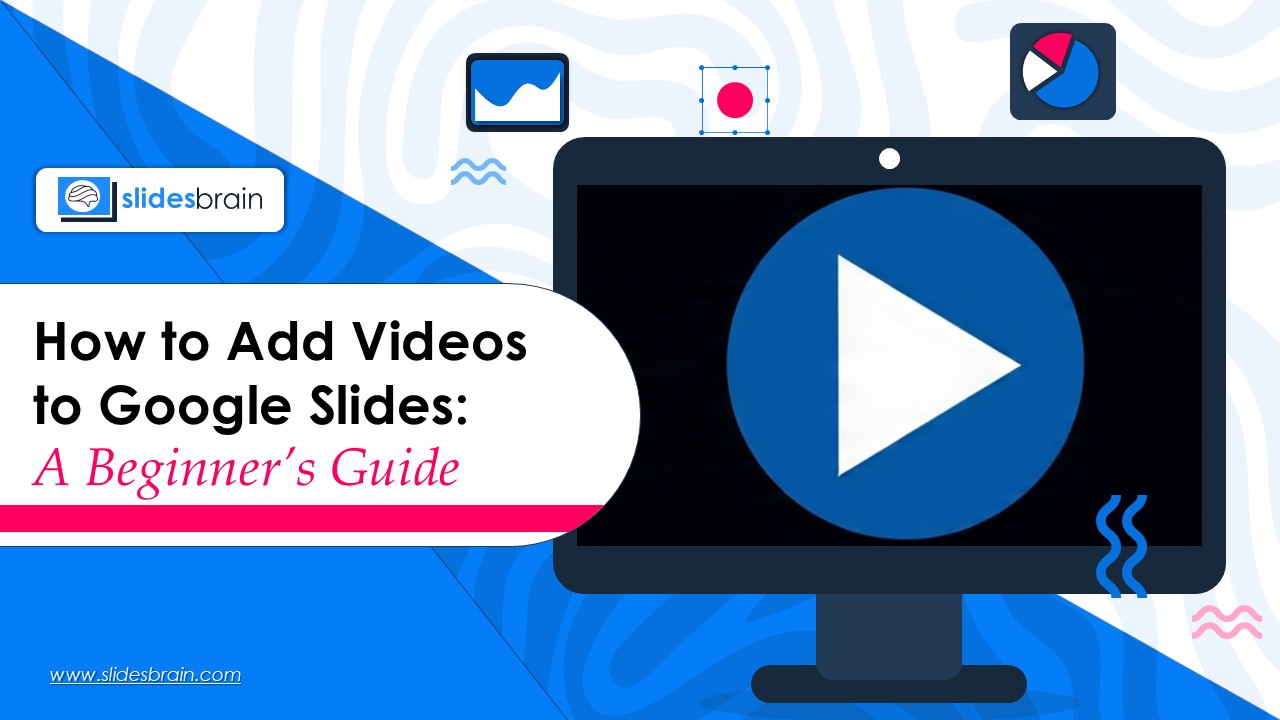
When it comes to making an impressive presentation, Google Slides is a powerful cloud-based presentation tool. This lets users create interactive and aesthetically pleasing slide decks to impress the audience. From adding movies to presentations, Google Slides does the presentation designing job nicely. Adding short videos to your presentation is an ideal way to catch audience attention. In fact, videos can serve as visual evidence, explain ideas, or tell stories to keep viewers interested. No matter, whether you are seeking for a business presentation, personal slideshow or instructional courses, video elements are perfect to present your content.
If you’re thinking of adding some video elements in your presentation, this comprehensive guide is designed for you. We will provide you a step-by-step tutorial and walk you through different ways to add videos in your Google Slides. Moreover, you’ll also get to know how to change playing parameters and several essential pointers for a seamless presentation. So, let’s take a look and start adding videos in your Google Slides.
Why Use Google Slides Videos?
Before you delve into how to add videos in Google Slides, let us help you understand why videos are essential to improve your presentation.
Easy Explanation: Some presentation content is difficult to understand with plain content. Here, visual graphics play a massive role to explain data in a simplified manner. The animated videos are highly useful to illustrate complex information.
Visual Engagement: Videos draw viewers in and make text-heavy slides less boring. Moreover, visual elements help you convey stories in a better way. It also improves your storytelling skills and keeps the audience engaged for longer. Many businesses, individuals and even in the healthcare industry, video presentations deliver information in an effective manner. In addition, with videos the audience feels more relevant and connected to the stories than plan context.
Tips to Add Videos in Google Slides
Now, you are well-versed with the importance of videos in Google Slides, it is time to learn some tips and tricks to add videos.
Method 1: Adding a Video from YouTube
It is quite easy to add videos in Google Slides from YouTube. This is because YouTube is directly integrated with Google Slides. Here are step wise instructions to add videos smoothly.
- Firstly, start your Google Slides presentation.
- Click on the “insert” and then on “video” given on the menu bar at the top left corner.
- When you click on it, three options will be visible to you: Google Drive, YouTube and URL.
- Now, to add videos from Youtube, click one URL and paste the desired video link from YouTube.
- Moreover, you can also use the search box to search for YouTube videos.
- Now press the “Select” button.
- Adjust your YouTube video by dragging the corner of the video to resize it.
- To make it match your design, move it around the slide.
- To do this, right-click the video and select Format choices.
- Define the start and finish times.
- Play automatically while presenting
- Audio mute
Note: Only publicly accessible YouTube videos are compatible with this. Videos that are private or unlisted might not show up correctly.
Method 2: Add a Video from Google Drive
If you are unable to add video through YouTube, here is the second option of Google Drive. Users can save their videos to Google Drive. Since Google Drive is also a functional element of Google, you may easily insert videos into Google Slides, making it ideal for non-YouTube or personal content.
- Foremost, you need to save video to Google Drive before you start uploading in Google Slides.
- Visit the website https://drive.google.com.
- Select “+ New” and then click on the tab “File Upload.”
- Add your video file of your choice. You can also select video types, such as MP4, MOV, etc.
- Now, click on the Insert option given in the top left corner > Video > Google Drive in Google Slides.
- When you click on a video, you’ll receive a few options, such as My Motivation, shared with me, and Current.
- Select the video of your choice, and click insert after selecting your video.
Tip: If you’re sharing the slide deck, make sure your video is configured for public viewing. To modify rights, right-click the movie and select Drive > Share.
Customizing Google Slides' Video Playback
Customizing your video content is an excellent way to enhance engagement with your audience. Once a video has been inserted, you can modify it as you desired by following a basic guide listed below.
Best Google Slides Smart Art Substitutes
If you are feeling overwhelmed with step-wise procedures, here are a few substitutes which you can use.
1. The Format Options Panel
- Click Format options (or right-click > Format options) after selecting the video.
- Important controls consist of: start and end times: Cut the video so that only the desired portion is seen.
- To have the video start automatically, check the auto-play box.
- Mute audio: If necessary, play quietly.
- Refraction and drop shadow (visual styles)
2. Dimensions and Location
For precise alignment, use the Format options’ Size & Rotation panel or drag the corners.
Tips for a Flowing Video Presentation
- Test Before Presenting: Make sure your films function properly by playing them in “Present” mode at all times.
- Preload Videos: To prevent buffering issues when using internet-based videos, preload them.
- Verify Sharing Settings: Make sure your audience can view the Drive video if you’re sharing the deck.
- Offline Tip: True offline video playback is not supported by Google Slides. If you are unsure about internet availability, think about exporting the video separately or turning your presentation into a PowerPoint.
- Preserve Slide Beauty: Don’t allow a video to overpower your point. Multimedia, text, and images should all be balanced.
Bonus: Video Embedding Substitutes
- If videos aren’t the best option for you or you have constraints, think about:
- For brief, looping examples, use GIFs.
- For guided presentations, use “Insert > Audio” to narrate audio.
Conclusion
Adding videos to Google Slides is an effective way to improve visual engagement with your audience. Moreover, it helps to deliver information in an appropriate and simplified manner. For novices, mastering multimedia in your slide presentations by using these step-by-step strategies can set you apart as a self-assured and powerful presenter. However, if you are seeking for some pre-designed Google Slides and animated videos customization options, contact SlidesBrain today.